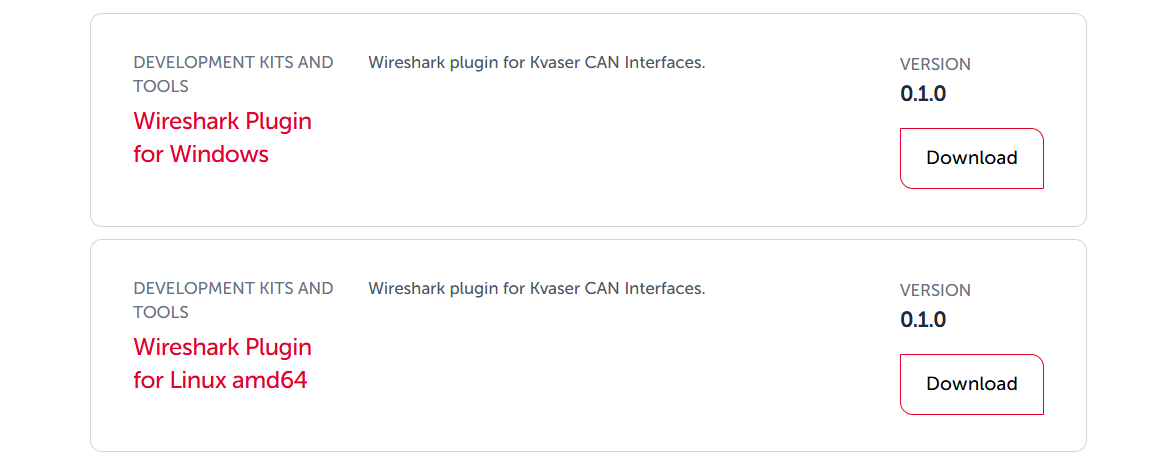BlackBird
Back to Top-
Can I use my Blackbird as a USB-to-CAN interface?
Yes, the Kvaser Blackbird v2, Blackbird Semipro HS and Kvaser Blackbird Semipro HS/HS can all be used in either WLAN mode or in a direct USB-to-CAN mode.
-
What delay can I expect from using a wireless unit?
Of course, with wireless you don’t get any guarantees, but we typically see a round trip time of less than 10 ms using a Kvaser Blackbird.
-
How can I use my mobile device to access a CAN bus?
For mobile access, we recommend our BlackBird v2, which provides a REST api , which means that you can wirelessly connect to, and get data from, a BlackBird v2 from any device that has a web browser, such as an iPhone, Windows Phone or Android device.
You can find some examples and specifications in the REST api download in the download section of the Kvaser website.
If you want to stay on USB, it get’s a bit trickier.
We have an old Windows CE driver, but it’s not actively developed any more, so that is not a path we generally recommend, but it still works on some CE based operating system.
We do have an open sourced Linux driver, which can be used as a basis for creating you own driver for any platform.
Drivers
Back to Top-
How do I install Kvaser drivers on my Macbook?
We do not have drivers for Apple Macbooks or desktop computers. We have drivers for Windows and Linux. You can run a virtual machine on your Apple computer running Linux or Windows if your machine is based on an Intel x86 or x64 architecture. This will not currently work with the M1 based Apple computers.
-
If I change Kvaser USB interfaces, do I need new Drivers and SDK?
All Kvaser interfaces share the same Drivers and SDK package. A software that has been written for the Kvaser Leaf light or Kvaser Leaf Pro can often be used with Kvaser U100 and Kvaser U100P without any changes. (But it is never wrong to update/recompile the software with the latest Kvaser SDK).
-
Adding Virtual Channels
The two virtual channels that comes with the driver installed are connected, working as for example two Leafs connected by a loopback cable.
If you want more virtual channels, or channels not connected, you can use the Add Hardware Wizard to add a second pair. These will be connected to each other, but not to the first pair.
- Press Windows + R, and type hdwwiz and click OK
- Click Next, and manual install. Select CAN Hardware (Kvaser) and Next
- Scroll down to Kvaser Virtual CAN driver, and then Next until it finishes.
You should now have an additional pair of virtual channels ready to use.
Getting Started
Back to Top-
LED Pattern Quick Guide
The LED Pattern Quick Guide for Kvaser Leaf Light HS v2 and Kvaser Leaf v3 provides information on interpreting the device’s status based on the color and behavior of the LEDs. These LEDs indicate various operational states, see PDF. By observing the LED patterns, users can quickly diagnose the device’s status and troubleshoot issues related to CAN communication or hardware functionality.
-
Adding Virtual Channels
The two virtual channels that comes with the driver installed are connected, working as for example two Leafs connected by a loopback cable.
If you want more virtual channels, or channels not connected, you can use the Add Hardware Wizard to add a second pair. These will be connected to each other, but not to the first pair.
- Press Windows + R, and type hdwwiz and click OK
- Click Next, and manual install. Select CAN Hardware (Kvaser) and Next
- Scroll down to Kvaser Virtual CAN driver, and then Next until it finishes.
You should now have an additional pair of virtual channels ready to use.
-
Can I modify the Linux driver?
Yes, the Linux driver is released under a dual GPL/BSD license, to allow it to be safely used in your projects.
Installation
Back to Top-
How do I configure the Memorator, Memorator Professional, or Memorator R Semipro?
To configure the Memorator, Memorator Professional, or Memorator R Semipro, you must have:
1) the Kvaser driver installed, and
2) the Memorator Tools software installed (available on our downloads page).Using the Memorator Tools software, you can configure your Memorator device. For a thorough walk-through, watch the instructional video below:
-
How To: Install LABview drivers
1. Install your Kvaser hardware. Since the VI library calls the canlib32.dll directly, you must install Kvaser’s CANLIB driver package and your Kvaser hardware. Installations instructions can be found under the headline Drivers.
2. Install Kvaser’s CANLIB SDK. We recommend installing CANLIB SDK, i.e. Kvaser’s API to all Kvaser hardware. Installing the SDK should not be necessary for using the VI library but provides useful documentation. The API provides overview documentation on the order of the calls. This is useful when looking at the VI calls since they are just wrappers for the API. Download the CANLIB SDK from theSoftware Download Area
3. Kvaser’s VI library for LabVIEW. Do not start LabVIEW. Instead, double click on our VI library. This will launch the kvCanTree.vi and kvCanQuickStart.vi. kvCanTree is a list of all the VI’s in the library when you select show Diagram from the menu. kvCanQuickStart.vi is the example program which provides a dumbed down bus monitor. This is the easiest way to see what Kvaser’s VI library for LabVIEW is capable of. Shown below is a graphical demonstration. This is the results of double clicking on the kvCanVI.lib file. 
The window below shows the kvCanExample1.vi in the full screen. This VI replaced the original quickstart.vi. 
The window below shows the menu item to select on kvCanTree.vi to see the full diagram. 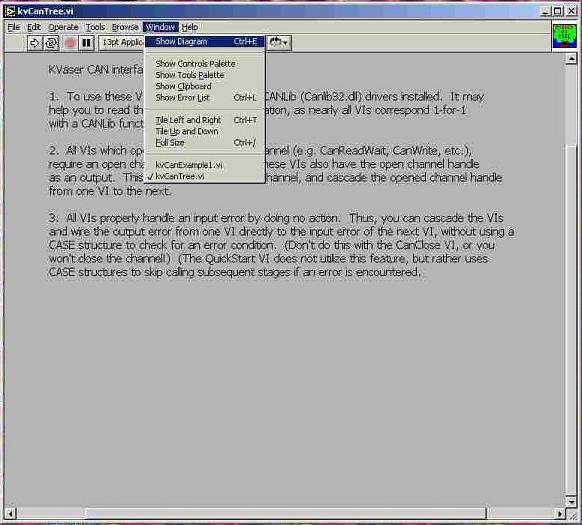
The window below shows the full tree diagram which shows the individual VI’s in the library that can be called (compare these functions to functions in CANlib SDK) 
-
Installing with J2534 support
- Download the latest drivers from www.kvaser.com.
- Make sure you have administrator privileges on the computer before attempting to run the driver installation.
- Run the driver installation package
- Check the optional J2534 support and press Next.
- Follow remaining dialogs until driver installation is complete.
- Attach Kvaser hardware to the PC and complete the found new hardware wizard.
Linux
Back to Top-
Which Linux distribution do you recommend?
Our Linux driver should work on any Linux distribution with kernel headers installed, but is only regularly tested on Ubuntu.
-
Linux: Can I use SocketCAN with my Kvaser interface?
SocketCAN is a set of open source CAN drivers and a networking stack, and is included in many Linux distributions. Many Kvaser CAN interfaces are supported by SocketCAN, including Leaf, USBcan and PCI cards. The elinux.org site currently lists supported Kvaser hardware as:
**UPDATE – March 12, 2024**
Linux Kernel v4.19, is updated with support for the following devices:
- Kvaser Hybrid CAN/LIN (EAN: 73-30130-01284-4)
- Kvaser Hybrid 2xCAN/LIN (EAN: 73-30130-00965-3)
- Kvaser Hybrid Pro CAN/LIN (EAN: 73-30130-01288-2)
- Kvaser Hybrid Pro 2xCAN/LIN (EAN: 73-30130-01042-0)
- Kvaser Leaf Light (EAN: 73-30130-00241-8)
- Kvaser Leaf Light v2 (EAN: 73-30130-00685-0)
- Kvaser Leaf Light R v2 (EAN: 73-30130-00921-9)
- Kvaser Leaf v3 (EAN: 73-30130-01424-4)
- Kvaser Leaf Pro HS v2 (EAN: 73-30130-00843-4)
- Kvaser Leaf Professional {HS,LS,SWC}
- Kvaser Leaf SemiPro {HS,LS,SWC}
- Kvaser Memorator HS/{HS,LS}
- Kvaser Memorator 2xHS v2 (EAN: 73-30130-00821-2)
- Kvaser Memorator Pro 2xHS v2 (EAN: 73-30130-00819-9)
- Kvaser Memorator Pro 5xHS (EAN: 73-30130-00778-9)
- Kvaser Memorator Professional HS/{HS,LS}
- Kvaser Mini PCI Express HS (EAN: 73-30130-00688-1)
- Kvaser Mini PCI Express 2xHS (EAN: 73-30130-00743-7)
- Kvaser USBcan II HS/{HS,LS}
- Kvaser USBcan Light 2xHS (EAN: 73-30130-00714-7)
- Kvaser USBcan Light 4xHS (EAN: 73-30130-00831-1)
- Kvaser USBcan Pro 2xHS v2 (EAN: 73-30130-00752-9)
- Kvaser USBcan Pro 4xHS (EAN: 73-30130-01261-5)
- Kvaser USBcan Pro 4xCAN Silent (EAN: 73-30130-01411-4)
- Kvaser USBcan Pro 5xHS (EAN: 73-30130-00779-6)
- Kvaser USBcan Professional HS/HS (EAN: 73-30130-00357-6)
- Kvaser USBcan R (EAN: 73-30130-00579-2)
- Kvaser USBcan R v2 (EAN: 73-30130-00920-2)
- Kvaser USBcan Rugged (EAN: 73-30130-00180-0)
- Kvaser U100 (EAN: 73-30130-01173-1)
- Kvaser U100P (EAN: 73-30130-01174-8)
- ATI Memorator Pro 2xHS v2 (Go to ATI website)
- ATI USBcan Pro 2xHS v2 (Go to ATI website)
- Supports all PCI-[mini]PCI[e][104] variants
- Supports USB Leaf / Memorator / Blackbird / R
- Kvaser USBCan-II HS/LS
- Kvaser USBCan-II HS/HS
- Kvaser USBcan Rugged (“USBcan Rev B”)
- Kvaser Memorator HS/LS
- Kvaser Memorator HS/HS
- Scania VCI2 (if you have the Kvaser logo on top)
Full details can be found at http://elinux.org/CAN_Bus#SocketCAN_Supported_Controllers
If you require SocketCAN support for Kvaser products designated “v2”, please contact support@kvaser.com for more information.
* Please note that SocketCAN is not maintained or developed by Kvaser, so Kvaser does not have direct control over which interfaces will be supported.
MagiSync
Back to Top-
What is MagiSync?
MagiSync™ is a patented Kvaser technology, which synchronize several different Kvaser USB interfaces to achieve accurate time stamping, without using external cables. For more info, click here.
-
Can I verify which Kvaser Leafs are synchronized with MagiSync?
Yes, use the “Kvaser Hardware” software program (it’s in the Control Panel) to identify a MagiSync™ group.
-
Can I use several hubs with MagiSync?
Yes, of course, but the Kvaser Leafs must be on the same root hub for the Kvaser MagiSync™ to work. This means that you need to connect your hubs in a tree-like structure so they all are connected to the same root hub.
Memorator
Back to Top-
Can I merge multiple log data which record at different time/date together into one log file.
Yes, in Kvaser Memorator Config Tool, you could merge multiple log data record by selecting(highlight) the record that you need, then follow the regular steps to extract the data into the log file format you want.
Noted: This feature only works with records that are coming from the original data file in the SD Card(.kmf) format.
-
Megabits to gigabits datalogging
Kvaser’s Memorator data loggers are an ideal fit for those gathering megabits to gigabits of CAN data. The Kvaser Memorator’s support Secure Digital High Capacity (SDHC) and Secure Digital eXtended Capacity (SDXC) formats, the former offering between 4GB to 32GB, and the latter upwards of 32GB. Compared to a hard-drive, an SD card offers numerous advantages in terms of cost, performance (higher speed, smaller size and lower power consumption), and reliability (higher shock-resistance). These advantages become very tangible when recording data from the field – particularly in tough environments like heavy duty trucks and agricultural machinery.
-
Is it possible to use a Memorator to playback a captured CAN data stream?
The Memorator series of dataloggers does not have a built-in way to perform playback.
In order to playback a stream of recorded CAN messages onto the bus, there are two options:
1. Extract the recorded data from the Memorator to a desired format. Then write a software application using our CANlib SDK to play the messages back on the bus using the Memorator Professional or other Kvaser USB to CAN interface (see products).
2. Kvaser also has several Technical Associates (TA’s) whose software supports playback. This would mean:
a) extracting the data from the Memorator to a format that the TA software supports, then
b) running the TA software to play the data back on to the bus using the Memorator Professional or other Kvaser USB to CAN interface.
TA software can be found on our “Associate Software” page: https://www.kvaser.com/products-services/associate-software/
Use the filters on the right side of the screen to limit the number of applications to only “Bus Analyzers”. Visit these software pages to confirm the playback feature.
Products
Back to Top-
Kvaser Leaf v3 vs. Kvaser Leaf Light v2: What’s New?
The Kvaser Leaf v3 offers everything you love about the Kvaser Leaf Light v2 with a host of improvements and new features that enhance its performance and compatibility. Let’s dive into what’s been expanded and added in the v3 version.
Expanded Features
- CAN Bit Rate:
The Kvaser Leaf v3 supports a CAN bit rate range from 20 kbit/s to 1 Mbit/s, with the lowest bit rate reduced from 40 kbit/s. - Timestamp Resolution:
Improved timestamp resolution is at 50 µs compared to the previous 100 µs, providing greater precision.
New Features
- CAN FD Support:
Kvaser Leaf v3 introduces CAN FD functionality, with bit rates of up to 8 Mbit/s, making the Kvaser Leaf v3 well-suited for high-speed applications. - Silent Mode:
With silent mode, you can listen to a CAN bus without transmitting, including avoiding ACKs, perfect for monitoring systems. - Increased Message Rate:
Experience a significant boost in message rate, jumping from 8,000 msg/s to 20,000 msg/s. - Hidden Updates:
This version comes with improved firmware handling that allows for seamless updates in the background. - Improved USB Handling:
Enhanced USB communication for faster data transfer between your software and the Kvaser Leaf v3.
Circuit Board Version:
- The same dimensions:
The Kvaser Leaf v3 CB (01532-6) shares the same dimensions as the Kvaser Leaf Light HS v2 (00733-8), Mounting hole location remains unchanged, as is the LED position, so the new product is a drop-in replacement for the old product. - M3-sized mounting holes:
Mounting holes have been increased to 3.5mm from 2.54mm, with an increased plating width around the holes to facilitate the use of M3 screws and ensure a robust installation - Soldering Options:
Alternative cables can be soldered to the new Kvaser Leaf v3 CB. The identity of each pin is printed on both sides, to make self-build PC applications easier. - STEP file availability:
For users who prefer to make their own enclosure, a STEP file is available for download.
Compatibility and Drivers
- Software Compatibility:
The Kvaser Leaf v3 is fully compatible with the Kvaser Leaf Light v2, so no code changes are required to use it. However, if your software specifically identifies the Kvaser Leaf Light v2 by name or EAN, you will need to update the software to recognize the Kvaser Leaf v3. - Driver Update:
Ensure your drivers are up to date. You will need version 5.41 or later (released after 2023-05-01) for full compatibility with the Kvaser Leaf v3.
Have Questions?
If you have any technical queries or need further assistance, don’t hesitate to reach out to our support team at SUPPORT@KVASER.COM.
- CAN Bit Rate:
-
Are there preferred analysis tools for CAN Bus testing?
Error-frames are very rare and in a good system there should be no Error-frames.
Even if you have Error-frames there main cause in a system is a delay of information.
It is better to handle problem on a system level where communication Errors are covered as any other error in a control system.
It should also be noted that in a real time system is one sample error like a small glitch than have very short duration in time and in most cases cannot be recognized.The best to test a system is to place a test unit between the unit and the CAN-bus. By this test unit it is possible to delay CAN-frames and even remove CAN-frames to check how the system handle loss of information.
By this it is even possible to modify the data to check that the system can handle wrong input data without causing dangerous conditions in the system.
-
Best practices of handling CAN Bus errors?
With good cabling there will be no Error-frames to handle.
If you get Error frames it should be registered by date and time.
This will help you to find the reason for the Error-frames.
There is no reason to have a CAN-bus with Error frames and if they occur regular with a certain intensity there is reason to find the cause of the Error-frames and take action to remove the cause of the Error-Frames.
SIC Transceiver
Back to Top-
What is a SIC transceiver?
Originally proposed by CiA in 2015, and completely revised in 2019, Signal Improvement Capability (SIC) is a technology to improve the quality of signals sent and received between devices on a CAN FD bus. This is done by suppressing the ringing caused by imperfect network topology. In CAN FD, arbitration ends after the arbitration segment, and the bit rate is no longer limited by arbitration, so it can be increased according to the specification (ISO 11898-1). During the data phase of a CAN FD frame the bit rate is limited by the network topology, and SIC improves the signal to allow a higher bit rate during the data phase.
Ringing is worst when the transmit signal goes from a zero to a one, or after a dominant to recessive transition. SIC can be implemented in the transmitter to suppress the ringing when transmitting, or in the receiver to filter the ringing when receiving. Both implementations enable an increased data bit rate, but they differ slightly in the details. SIC is not usually needed in Classical CAN because the bit rate is limited by arbitration and does not change during the data phase. Since Classical CAN does not increase the bit date after arbitration, SIC is not needed and would not add any benefits.
More information can be found at https://can-cia.org/can-knowledge/can/cia601/ and by downloading the CiA document 601 series: CAN FD guidelines and recommendations.
Silent CAN
Back to Top-
How is the Kvaser USBcan Pro 4xCAN Silent ‘hacker proof’?
The Kvaser USBcan Pro 4xCAN Silent is a ‘listen-only’ CAN interface. It is used by developers of highly sensitive autonomous or safety-critical systems to ensure that the interface has no impact on the bus or surrounding systems. It is also selected to prevent any application or third-party, such as a hacker, from impacting the CANbus and its related systems through the Kvaser device.
In contrast to a CAN interface with software-implemented silent mode, the Kvaser USBcan Pro 4xCAN Silent is internally wired by hardware to be permanently silent. This means it is not capable of transmitting any CAN data frames, error frames, or any other frames, and it will not participate in the normal CAN protocol by transmitting an Acknowledge (ACK) slot after receiving a proper frame from another device. More simply stated, in ISO 11898 terminology, the Kvaser USBcan Pro 4xCAN Silent interface will never drive the CAN bus to a dominant state.
-
What is ‘Silent Mode’?
Silent Mode in a Kvaser interface or data logger is implemented in two different ways that both bring the same results to the operation of a device on a CAN bus; as a configuration option, as in Memorator Configurations Tool software, and in hardware as in the Kvaser USBcan Pro 4xCAN Silent interface. Both configurations result in a device that does not transmit anything onto the CAN bus. This means it does not transmit any CAN data frames, error frames, or any other frames, and it does not participate in the normal CAN protocol by transmitting an Acknowledge (ACK) slot after receiving a proper frame from another device. More simply stated, in ISO 11898 terminology, a CAN device in Silent Mode will never drive the CAN bus to a dominant state.
Software
Back to Top-
Does Kvaser CANlib SDK support J1939, CanOpen, NMEA2000, DeviceNET, UDS, etc.?
-
GEMAC’s CANvision now supports Kvaser interfaces
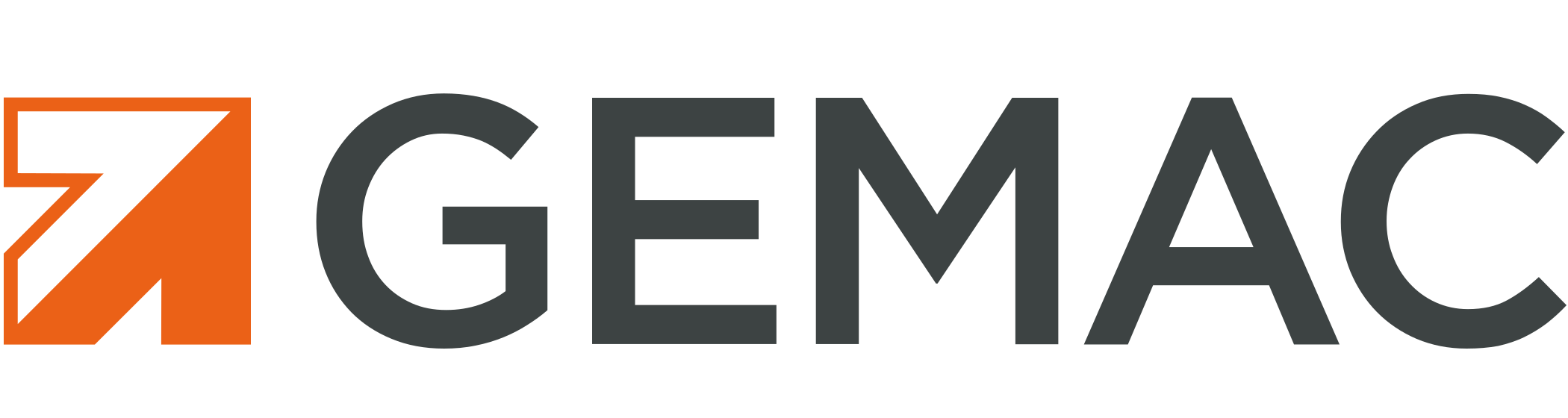
GEMAC, a German manufacturer of fieldbus diagnostics devices, is supporting Kvaser CAN interfaces in the latest version of its CANvision protocol monitor, version 1.3.4.1. The bus monitoring and decoding software, which handles CAN, CANopen, CANopen FD and SAE J1939 (including NMEA 2000® and ISOBUS) messages, supports Kvaser in interface mode only.
For more information on CANvision, please visit gemac-fieldbus.com/en/ or address questions to support@gemac-fieldbus.com.
-
Does Kvaser have ROS (Robotic Operating System) support?
AutonomouStuff has created ROS (Robot Operating System) support for Kvaser interfaces using the Kvaser Linux driver. You can find the Kvaser ROS support package and dependency information here: https://github.com/astuff/kvaser_interface
If you still have questions, please contact AutonomouStuff support at: support@autonomouStuff.com
Terminology
Back to Top-
Get a better understanding of CAN terminology
-
Changing terminology from t programming to t script
We recently updated the terminology from ‘t programming’ to ‘ t script‘. The change highlights the embedded scripting capability of the language, which allows users to directly interact with hardware events and control CAN bus communication at a low level. This shift in terminology emphasizes its use as a powerful tool for automating and customizing tasks in embedded systems, leveraging a C-like syntax for simplicity and efficiency. Due to this recent change of terminology, previous documents and publications might still have the ‘t program’ or ‘t programming’ terminology in it, while newer publications will use ‘t script’ or ‘scripting capabilities’.
-
CAN Terminology changes
CAN has undergone many updates since it was launched in 1986. As a result, CAN in Automation (CiA), the international users’ and manufacturers’ group, has introduced new terms to describe the different CAN protocols now available:
- CANclassic (abbreviated to CAN CC)
- CANflexible data rate (abbreviated to CAN FD)
- CANextended data-field length (abbreviated to CAN XL)
CiA also specifies and maintains two application protocols that run on CAN:
- CANopen (application running on CANCC)
- CANopen FD (application running on CANFD)
Throughout the Kvaser website, when the term CAN is used, we refer to CAN classic. Similarly, when CANopen is mentioned, we refer to CANopen Classic.
Troubleshooting
Back to Top-
Why do I receive a transmit buffer overrun when I try to test the CAN interface with nothing else connected?
CAN requires a minimum of two active CAN nodes to have successful CAN communication. When one node transmits on the CAN bus, the other node must be present to provide the ACK frame to let the transmitter know the frame was placed on the CAN bus correctly. If there is no other CAN node, the CAN interface will continuously try to transmit the first CAN frame from your first canWrite call while your subsequent calls to canWrite fill the transmit buffer until the buffer is full.
-
Will messages transmitted using the object buffers (canObjBuf***()) show up in my receive buffer if I have TX_ACK turned on?
No. The only way to receive messages transmitted using the object buffers is to have another physical channel on the CAN bus.
-
Why do I receive copies of my canWrite messages in the receive buffer of my other handle to the channel?
Multiple handles to the same channel work like a virtual bus extension. When a message is successfully placed on the CAN bus through the
canWritecall, a copy of the message is placed in every handle’s receive buffer associated with the same channel. This is the default behavior. You can change this behavior for a handle using thecanIoCtlfunction with a func parameter value ofcanIOCTL_SET_LOCAL_TXECHO. See the API documentation for more detail.
U100
Back to Top-
Does the Kvaser U100 require a fast host computer?
The Kvaser U100 will run on almost any hardware. With no repacking and bundling in the USB communication, the Kvaser U100 creates more USB packets when compared to a Kvaser Leaf Pro or Leaf Light. The load on the host CPU will be higher, so it is recommended that the host application has access to enough CPU cores. The Kvaser U100 also requires USB controllers and hubs that are quick and have adequate capacity. (Almost all PCs sold in the last 5 years will have the proper capacity).
-
U100 uses USB2, will it be faster if it uses USB3 in the future?
Switching to USB3 will probably not give the interface higher throughput. USB2 is a very reliable communication method that fulfills the requirements we have today and for many years to come. Most of the communication delay is caused by the computer, by the interface circuits and the CPU.
-
Why is the Kvaser U100 faster than Kvaser Leaf Light and Leaf Pro?
Internally: The Kvaser U100 uses a much more powerful processor compared to the Kvaser Pro and Light interfaces. Even though it is more powerful, it still consumes less power.
Externally: The USB communication is much more optimized, both in the Kvaser U100 hardware and also in the Kvaser Drivers. There is no need to do any smart “repacking and bundling” of the CAN frames as the Kvaser U100 has the capacity to handle both USB and CAN communication at the same time.
Wireshark
Back to Top-
Kvaser adds plugin to Wireshark
Kvaser CAN Extcap
Kvaser CAN Extcap is a plugin for Wireshark. It makes it possible for users to connect Kvaser CAN and CAN FD interfaces to Wireshark.
With this plugin it is possible to ;
- Capture CAN and CAN FD data
- Log CAN and CAN FD data
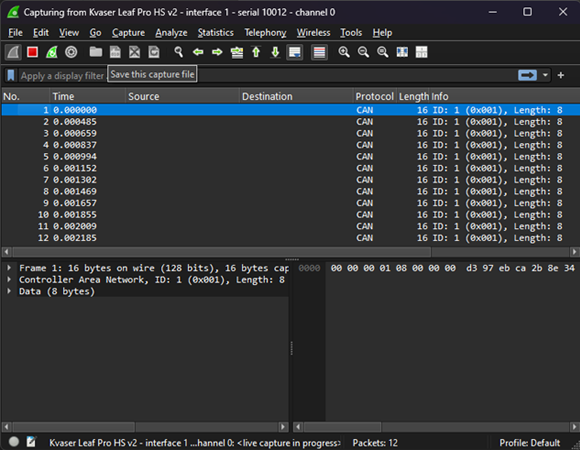
Where do I find it?
It is available free on our website: https://kvaser.com/download/What is Wireshark?
Wireshark® is a network protocol analyzer. It lets you capture and interactively browse the traffic running on a computer network. It is freely available as open source and is released under the GNU General Public License version 2.