| 1. Install your Kvaser hardware. Since the VI library calls the canlib32.dll directly, you must install Kvaser’s CANLIB driver package and your Kvaser hardware. Installations instructions can be found under the headline Drivers. |
| 2. Install Kvaser’s CANLIB SDK. We recommend installing CANLIB SDK, i.e. Kvaser’s API to all Kvaser hardware. Installing the SDK should not be necessary for using the VI library but provides useful documentation. The API provides overview documentation on the order of the calls. This is useful when looking at the VI calls since they are just wrappers for the API. Download the CANLIB SDK from theSoftware Download Area |
| 3. Kvaser’s VI library for LabVIEW. Do not start LabVIEW. Instead, double click on our VI library. This will launch the kvCanTree.vi and kvCanQuickStart.vi. kvCanTree is a list of all the VI’s in the library when you select show Diagram from the menu. kvCanQuickStart.vi is the example program which provides a dumbed down bus monitor. This is the easiest way to see what Kvaser’s VI library for LabVIEW is capable of. Shown below is a graphical demonstration. |
| This is the results of double clicking on the kvCanVI.lib file. |
 |
| The window below shows the kvCanExample1.vi in the full screen. This VI replaced the original quickstart.vi. |
 |
| The window below shows the menu item to select on kvCanTree.vi to see the full diagram. |
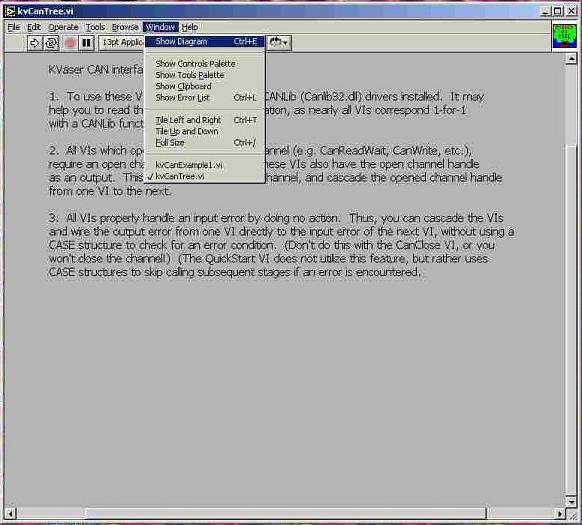 |
| The window below shows the full tree diagram which shows the individual VI’s in the library that can be called (compare these functions to functions in CANlib SDK) |
 |
11/08/2017 by Dynamic