| This guide describes how to upgrade the firmware on a Kvaser Memorator device. The information given here is also valid for other upgrades, since the steps are basically the same.1. Important information. If you upgrade the firmware, we strongly recommend that you also upgrade the driver package. Kvaser Memorator users should also update their setup and file conversion tool to the latest version.The table shown below includes all products that can upgraded via a PC. If you cannot find your kvaser hardware in this table, but must upgrade your firmware, please contact our Support Team. | ||||||||||
|
||||||||||
|
|
||||||||||
| 2. Close applications. Close all your applications and programs before you move on to the next step. | ||||||||||
|
|
||||||||||
| 3. Download and unpack the ZIP file. Download the latest firmware version to an empty folder. You will find it in our Software Download Area . Unzip the *.zip file and extract the files into the same folder. You should find the following files in your folder. | ||||||||||
 |
||||||||||
|
|
||||||||||
| 4. Execute the batch file. Double-click on the update.bat file.Remark for USBcan Rugged users. There are two *.bat files available for USBcan Rugged:”update_usbcan_rugged_c.bat” “update_usbcan_rugged_b.bat”Select batch file after PCB revision on your USBcan Rugged. You cannot see that on the product. Contact our Support team, if you have any doubts. |
||||||||||
|
|
||||||||||
| 5. View the README.TXT file. When the application has been loaded, the README.TXT pops-up. Close the README.TXT file when you have read it. Then you should see a window like the one shown below. Press any key to continue. | ||||||||||
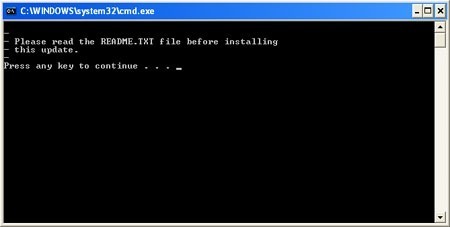 |
||||||||||
|
|
||||||||||
| 6. Start programming. In the next dialog, you will see the current firmware version and build string. Press SPACE to start programming, or any other key to quit. | ||||||||||
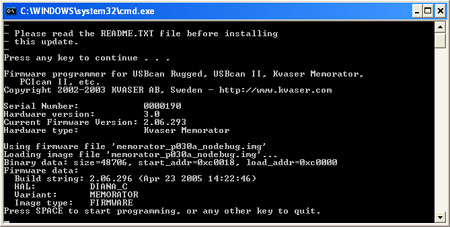 |
||||||||||
|
|
||||||||||
| 7. The firmware has been upgraded. As shown in the window below, a successful upgrade finish with the following message: The update SUCCEDED. Press any key to close the application. Eject and plug in the device, i.e. power-recycle the device. | ||||||||||
 |
||||||||||
|
|
||||||||||
| 8. Verification. Open the Control Panel. Double-click on the icon labeled “Kvaser Hardware”. Use “Kvaser Hardware” to verify that your firmware has been upgraded. If you have problems with upgrading the firmware, contact our Support Team. | ||||||||||
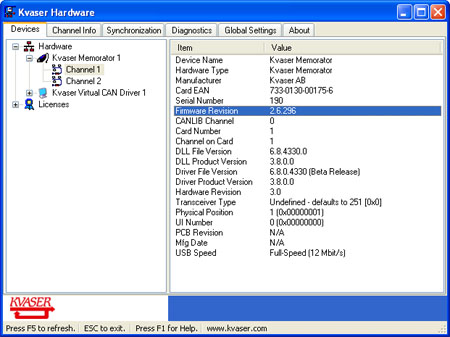 |
11/08/2017
by Dynamic