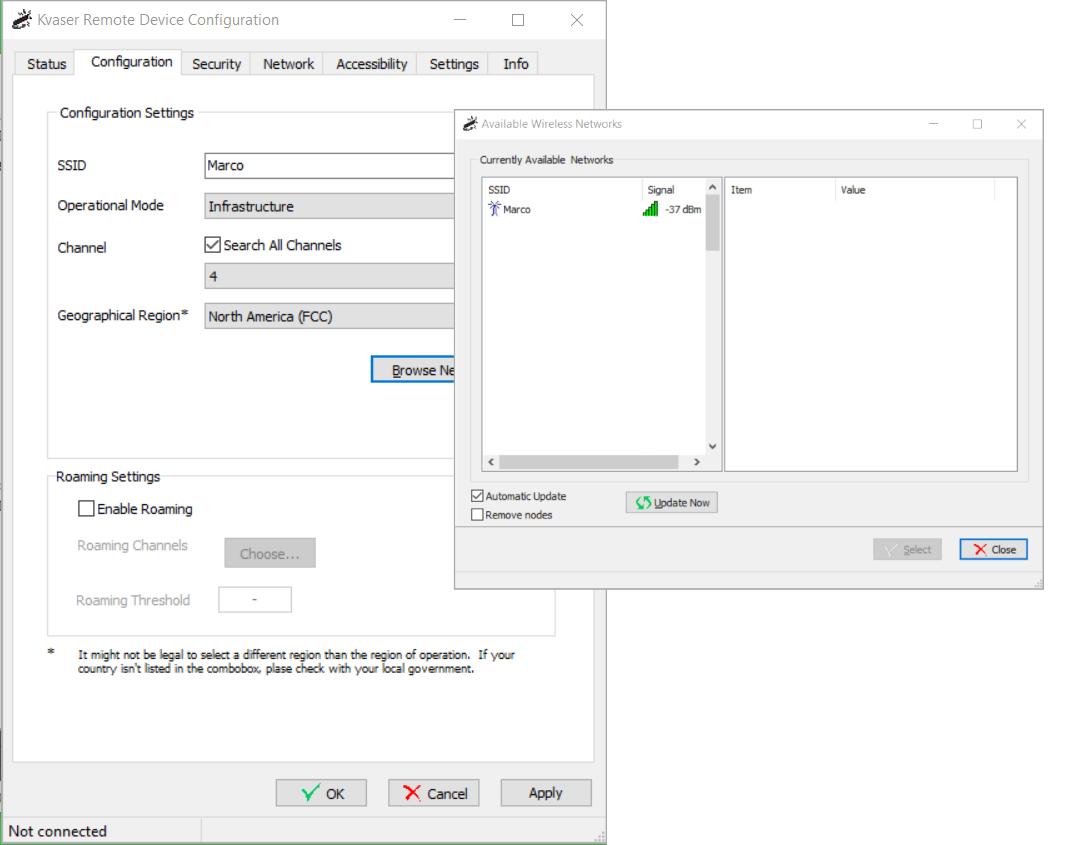Configuration
After selecting your device the Remote Device Configuration window will appear. Initially we will be on the Status tab where our current settings and connection status are displayed, but before we can establish a connection we need to configure our device. Next, head to the Configuration tab.
In the Configuration Settings we must set our Operational Mode. This setting determines whether the device is in Ad Hoc or Infrastructure mode. Since we will be connecting to a router we need to select Infrastructure mode. The next setting we want to make sure we set correctly is Geographical Region. Different regions have their own rules and regulations regarding wireless communication so it’s important to set this option correctly. Once Geographical Region has been set, click Browse Networks.
This will open the Network Browser, allowing you to browse local available networks and see their signal strength. Select your network and click Select to auto-fill some of the text fields in the Configuration Settings.
The last setting available on the Configuration tab is the Roaming Settings. Should you know your device will need to roam across multiple access points, you can turn roaming on. When roaming is on, it is important to set the parameters within this setting.
Roaming Channels allows you to select which channels the device can roam. If none are selected, the BlackBird will default to channels 1, 6, and 11.
Roaming Threshold establishes at what signal strength the device should consider roaming to get a stronger signal.
Once everything is set, it’s time to move on to the Security tab.