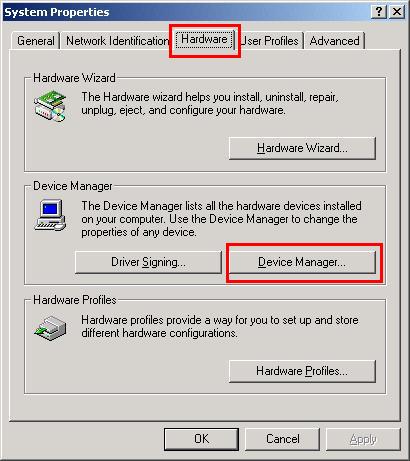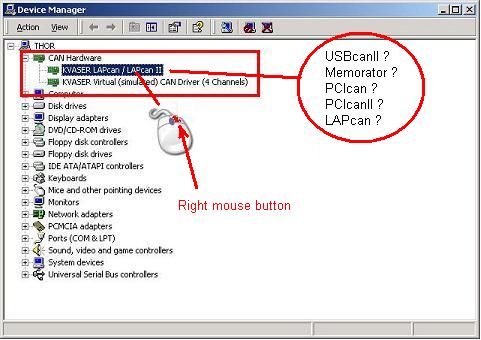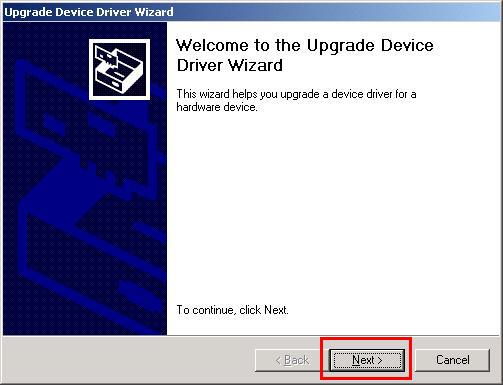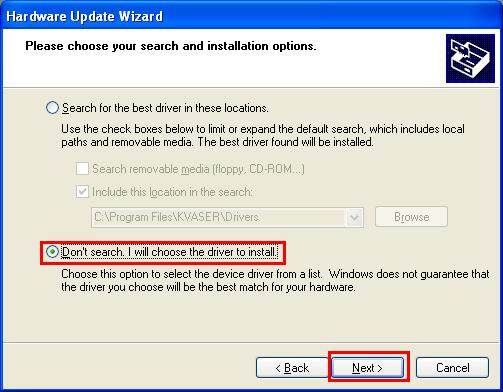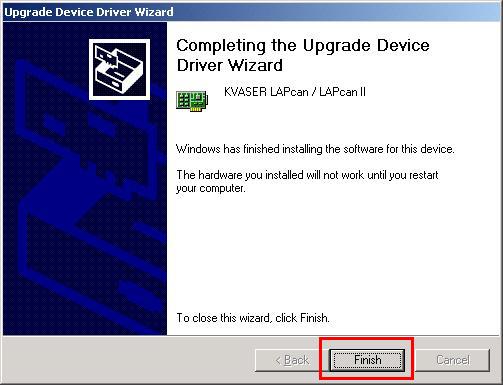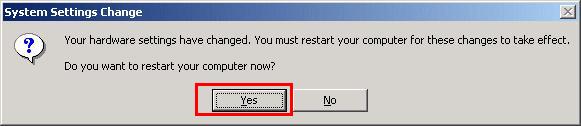The example below is taken from Win2000 (and some specific has been taken from XP), it’s not exactly the same on Win98/ME/XP but it should not be a significant problem for anyone. Pay attention to the red colored text.
Troubleshooting instructions:
1. Make sure that you have installed the latest drivers.
2. Open the Control Panel (click Start -> Settings -> Control Panel)
3. In the Control Panel double click the “System” icon (opens the “System Properties” window). In the “System Properties” window click the “Hardware” folder and then the “Device Manager” button (Win98: There is no “Hardware”-folder in Win98, instead there is a “Device Manager” folder that you may use instead to open the “Device Manager Window”, see point 3).
Windows 2000:
Windows XP:
3. In the “Device Manager” window double-click the “KVASER hardware” icon (that will open the “KVASER hardware Properties“-window). Use the the mouse right mouse button and open the “Properties” window..
4. In the “KVASER [hardware] Properties” mark the “Driver” folder and then you click the “Update Driver” button.
Windows 2000:
Windows XP:
5. By clicking the “Update Driver” button the “Upgrade Device Driver Wizard” will start. Click “Next”
Windows 2000:
Windows XP:
6. In the “Install Hardware Device Drivers” window mark “Display a list of the known drivers for this device so that I can choose a specific“. (DO NOT LET WINDOWS SEARCH BY ITS OWN!)
Windows 2000:
Windows XP:
7. In the next window (“Select a Device Driver“) click the “Have Disk” button.
( DO NOT CLICK “Next”, that’s very important )
8. In the next Window (“Install from disk“) click “Browse” and browse to the directory where you chose to install the drivers(point 1 of this document). You may find either of “kvaser.inf” or “kvaser2.inf” file in that directory; open this file. (The default location is “C:\Program Files\KVASER\Drivers”)
9. The CANLib Drivers (represented by the INF file you opened in the previous step) contains drivers for most KVASER hardware, therefore you have to mark the “KVASER hardware” and then you click “Next“.
10. In the next window (“Start Device Installation“) just click “Next“.
11. In the next window (“Completing the Upgrade Device Driver Wizard“) just click the “Finish” button.
12. Reboot your computer!!!